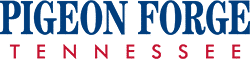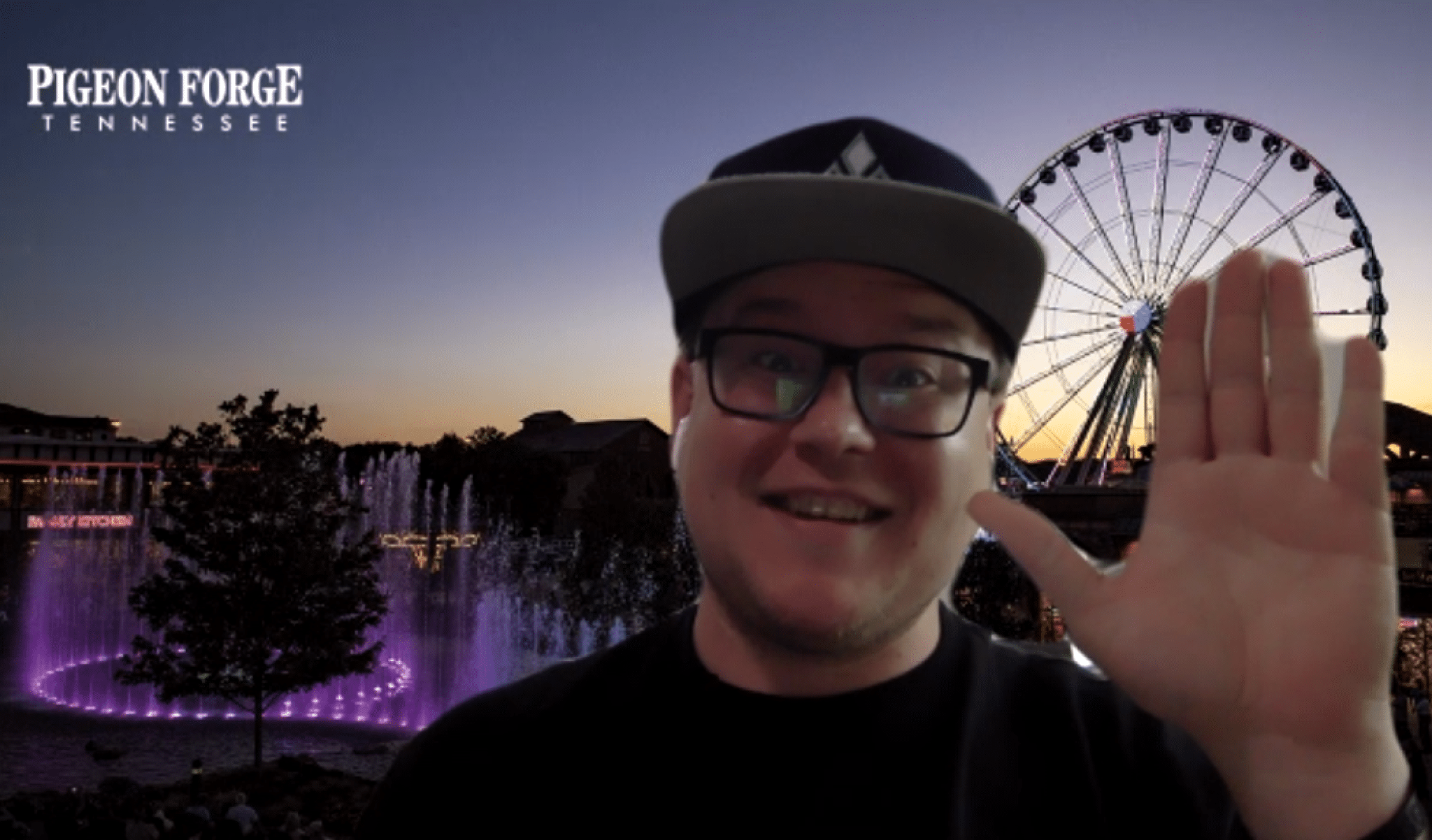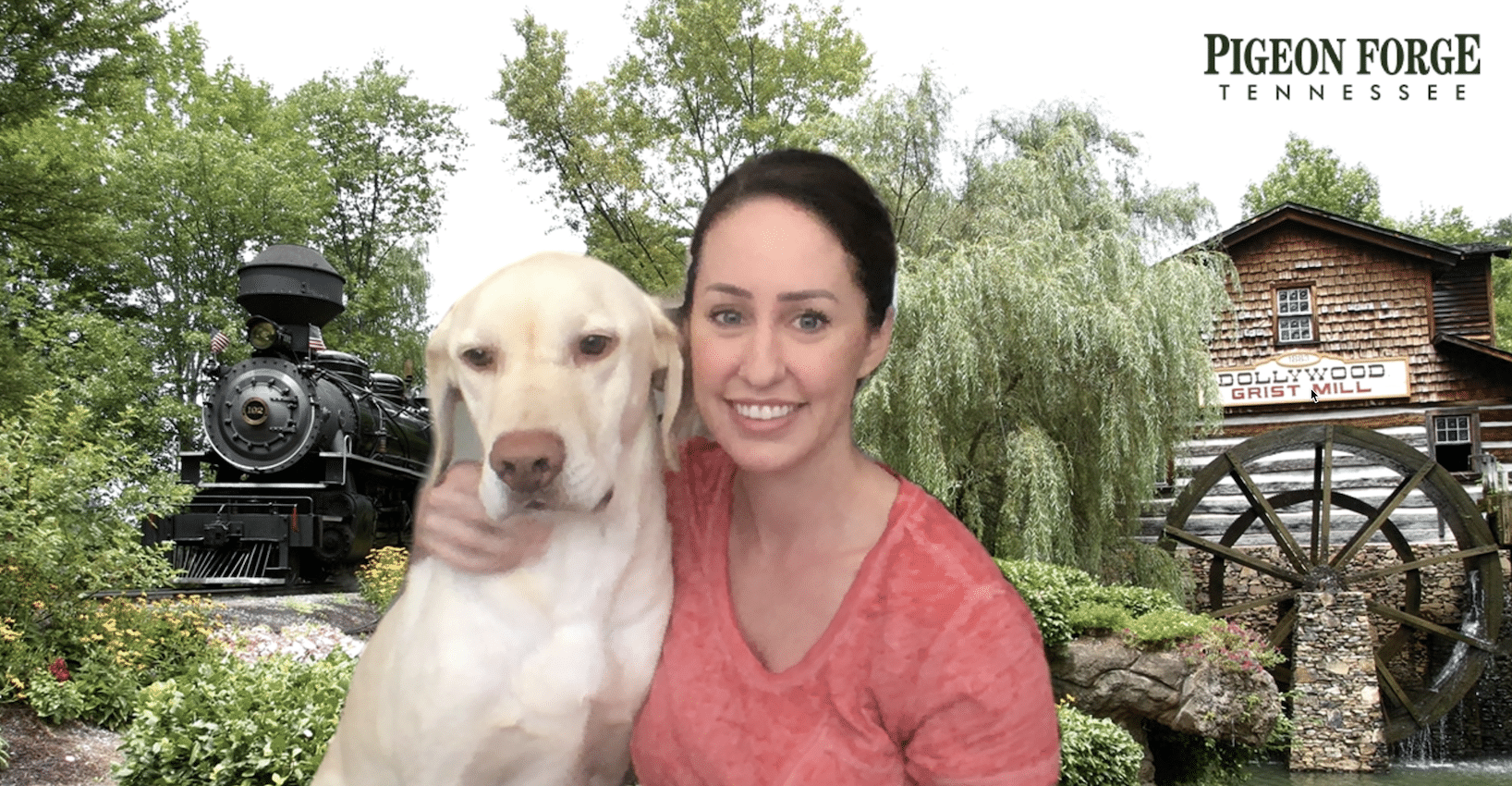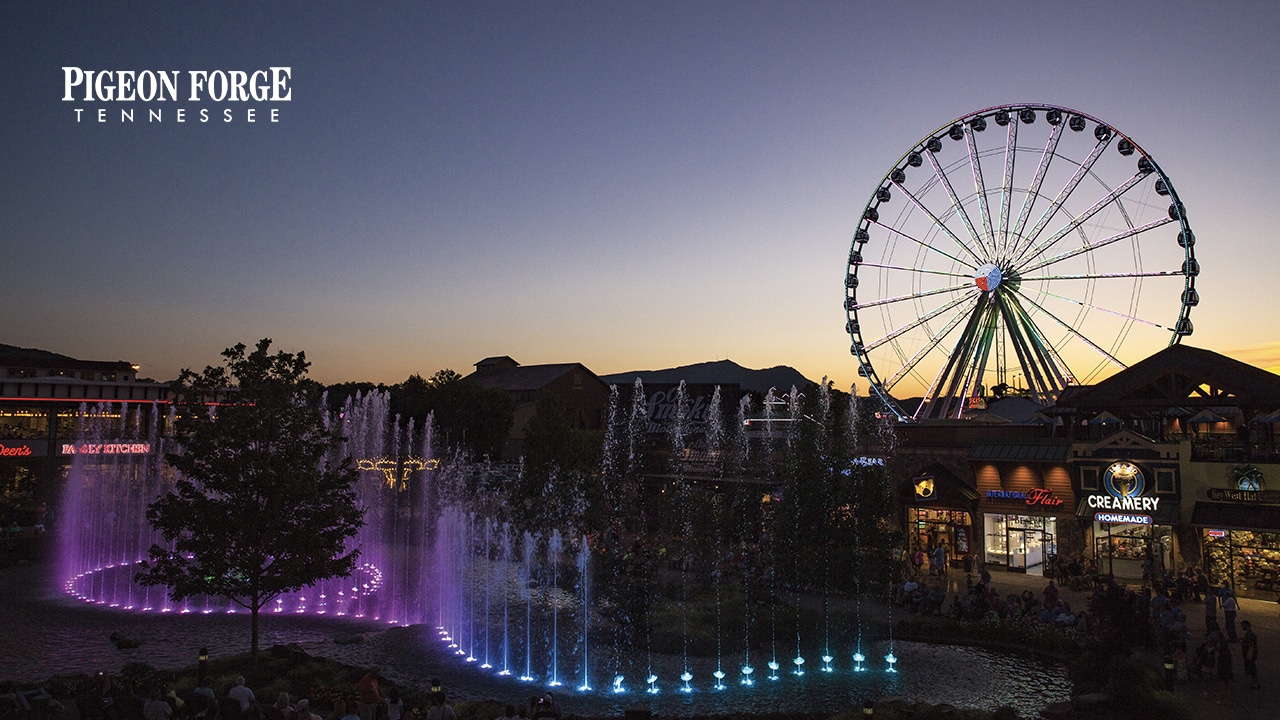PIGEON FORGE ZOOM BACKGROUNDS
While we practice social distancing, one of the hardest things is not being able to see our friends and family. Many of our visitors are having virtual gatherings to connect, through the Zoom virtual meeting app.
It’s a great way to stay in touch with your loved ones, and easy to use. Zoom allows custom backgrounds to help liven up your virtual calls.
We’re providing backgrounds from your favorite locations around Pigeon Forge. Download all of these for free and impress everyone on your next call!
Downloadable Backgrounds
First, download the Zoom App: https://zoom.us/download
Steps for your desktop computer or tablet:
- To save backgrounds to your computer, select “download” and save to your desktop
- Once you’re video chatting in Zoom (make sure you’re using the most up-to-date version), select the small arrow to the right of the “Stop Video” button on the bottom control bar
- Click on “Choose Virtual Background,” select the “+” button, and upload the background image of your choice from your desktop.
- Un-check the “Mirror Video” button.
*Zoom Meeting Tips – Set your video conferences to private.